DocSyncer has finally opened their doors to the public. From now until midnight of Christmas Day, the user that refers the most number of new members will win an 8GB iPhone! If you would like to see me win that 8GB iPhone, just click this link and sign up for DocSyncer.
What's DocSyncer?
Ever had the situation where you can't find the document you want? With DocSyncer, you can simply sync them all into your DocSyncer account and you'll be able to access all of them from one common location. When you install DocSyncer on your computer, it'll scan your computer for documents and upload them to your DocSyncer and Google Docs accounts. If you edit any of them, DocSyncer will detect this and sync the new versions into both your accounts, while retaining the old ones.Using DocSyncer
There are a couple of things to do when you first log in to DocSyncer. The very first thing you should do is grant DocSyncer access to your Google Docs account. This is simple to do and should be the first thing you see after logging in for the first time.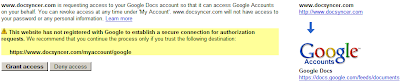
Next, you'll be prompted to change your password. For security reasons, sticking to the password that they generated for you is not a good idea. So go ahead and switch it to a decent password.
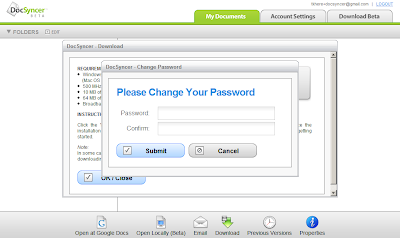
Finally, you'll be asked to download and install DocSyncer. This is required for syncing your documents to your DocSyncer account and can be installed on as many computers as you want. It currently runs on Windows 2000/XP/Vista, with a Mac OS X version in the works.
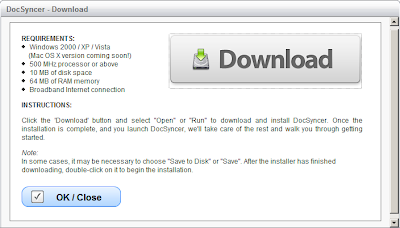
However, one other thing I would recommend is to go into your settings and changing "Always use SSL to view documents" to Yes. For some reason, this was set to No by default.

Me and DocSyncer
After installing DocSyncer on my computer, I created a test text document and waited for the magic to happen. Fortunately for me, it wasn't long before it appeared in my DocSyncer account. However, unlike DocSyncer, syncing to Google Docs is not immediate and took quite a while to occur (about 15 - 20 minutes). This is a known issue and the DocSyncer Team hopes to make Google Docs syncing immediate. (I know the screenshot says otherwise, but that's beacuse I took it after it synced to show you the full range of right-click options.)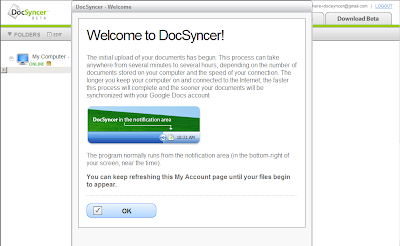
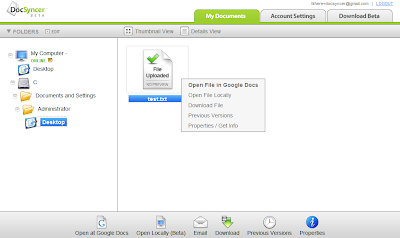
While waiting for DocSyncer to update the files in my Google Docs, I edited the text document and wondered what would happen. About a minute later, the new version appeared in my DocSyncer account, with the older version available for download! Although I had expected this, it's pretty cool to see it in action.
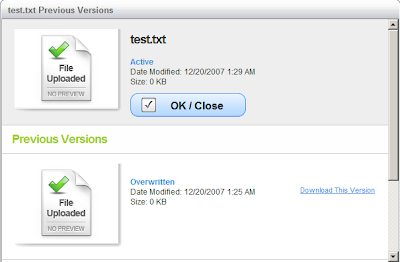
With nothing showing up in my Google Docs, I tried renaming the test document. I thought to myself, "surely, DocSyncer wouldn't know what to do now". Sadly, my devious plans to trip up DocSyncer weren't going as planned. DocSyncer handled it easily as you can see below.
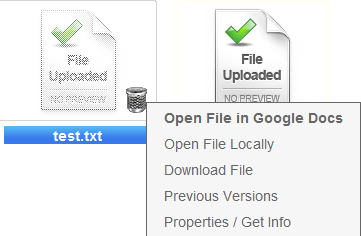
By now the files had appeared in my Google Docs account. Each new revision was uploaded as a separate file and the uploaded files weren't organized into their respective folders. Both are known issues that they're currently working on. However, be aware that if you edit a file in Google Docs, DocSyncer won't know about it unless you save it to your computer and launch DocSyncer for syncing.
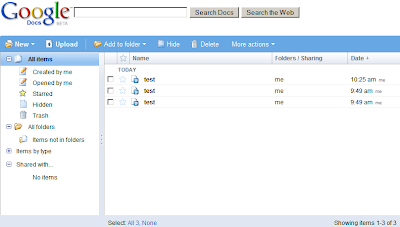
I didn't mention this at the beginning but the very first time I ran DocSyncer, I was wondering why my other documents weren't being synced. As it turns out, syncing is currently limited to the My Documents and Desktop folder. At the moment you can only turn off/on syncing for these folders, although they'll be expanding this to include all folders.
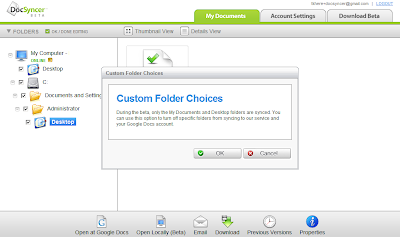
Despite the minor setbacks I've experienced in DocSyncer, using it was mostly a pleasant experience. Even though it's in beta right now, there are no major show-stoppers, thus making it suitable for daily usage. As it continues to evolve, I'd expect it to improve even further in the future.

