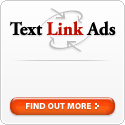Recently I joined AuctionAds because they were offering a free $5 signup bonus (who doesn't like free cash? :) ). On their blog, they linked to some other guy's blog about optimizing your site for AuctionAds. So I thought what the heck, I might as well read it. Surprisingly, it actually contains tips that are not listed in the AuctionAds site. Okay, this is not entirely true, since you can find some of the tips if you scour their forums and blogs. But who wants to hunt high and low for information that is summarized into one blog post? What I'm saying is that that page is a good place to start reading about optimizing AuctionAds.
As I was reading through the tips, something struck me while looking at tip 2. Basically it says that you can vary your ads by substituting the keywords in your AuctionAds javascript with your blog's variable for tags, categories or in Blogger's case, labels. And I thought that sounds like a good idea since AuctionAds is serving ebay ads based on keywords that you have chosen. But then I wondered, why stop there? Why don't we go one step further and use the posts' labels as keywords (maybe he was referring to this, I can't be sure since I don't use Movable Type :) )? Surely that would be better than simply the blog's labels?
With this mind, I present to you Howto: Insert Targeted AuctionAds Into Your Blogger Posts. Don't worry about the long title, the process is fairly simple (I think). Here are the steps:
- Assuming you're signed into Blogger, goto Template -> Edit HTML. At this point, backup your template, by clicking on Download Full Template. Regardless of whether you want to backup your template, you should still come to this page to edit the HTML.
- Next, as you may have guessed, check Expand Widget Templates. You should see the page reload and the full HTML being displayed.
- Now, search for this line: <div class=\'post-body entry-content\'>
If it's not there, then try searching for <data:post.body/> - You should see some code similar to the one below. Don't worry if you don't see the blue lines, I added them in to show you where to place the ad code.<div class=\'post-body entry-content\'>
<!-- Insert here for ads before post content -->
<p><data:post.body/></p>
<div style=\'clear: both;\'/> <!-- clear for photos floats -->
</div>
<!-- Insert here for ads after post content but before comments, backlinks, etc. -->
<div class=\'post-footer\'> - Once you've decided where you want your ads to be, replace the appropriate blue line with the code below. Code in green is the extra stuff added to make this work, ie it is necessary and should not be changed. Code in red is what you should replace with your own choices, and is also required. Code in orange is optional.<b:if cond='data:post.labels'>
<script type='text/javascript'>
auctionads_ad_client = "your own";
auctionads_ad_campaign = "your own";
auctionads_ad_width = "your own";
auctionads_ad_height = "your own";
auctionads_ad_kw = "<b:loop values='data:post.labels' var='label'><data:label.name/><b:if cond='data:label.isLast != "true"'>;</b:if></b:loop>";
auctionads_color_border = "your own";
auctionads_color_bg = "your own";
auctionads_color_heading = "your own";
auctionads_color_text = "your own";
auctionads_color_link = "your own";
auctionads_options = "n";
</script>
<center><script src='http://ads.auctionads.com/pagead/show_ads.js' type='text/javascript'/></center>
</b:if>