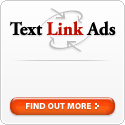Like many people, I like to disable unnecessary Windows services from starting up to free up system resources. One of them happens to be task scheduler. I have always disabled task scheduler since I have never found myself requiring its services. However, I was surprised to learn how task scheduler is actually a useful service that should not be disabled in most circumstances. Here's the story:
My computer has been taking a long time to cold/warm boot for quite a while now. Generally, I'm not too bothered by it until I actually reboot, which may take days since my preferred shutdown option is hibernate for obvious reasons. I've always thought the cause of this excessively long boot time was because I hadn't defragged in months and had very low disk space left - 2 major performance killing suspects.
Today I decided to schedule a 3 hour continuous diskeeper defrag to see if that would help things a bit, along with clearing up some needed disk space. Since diskeeper can do its thing even while other processes are accessing the disk, it wouldn't affect me much. As always, diskeeper did a fine job of reducing 20,000 to 30,000 excess fragments to just 70+. During that time, I surfed around trying to find a way to populate my prefetch folder, since I realised that the folder has been empty for a long time. I remember clearing the whole folder a while back since it was filling up with old programs that didn't exist.
Here's the stunner: Apparently, Windows prefetch will not run any more if you clear out the entire prefetch folder including layout.ini. Here's another: Task scheduler must be running for prefetch to work. With these pieces of info, I set out with one aim in mind - getting prefetch back.
What I did was to enable task scheduler and run this command - "rundll32.exe advapi32.dll,ProcessIdleTasks". That actually runs if your computer becomes idle, but only every 3 days. It writes prefetch files among other stuff, like System Restore. This takes about 2 -3 minutes for me.
After the defrag was done, I ran the idle task command and prefetch files appeared for the first time in a long while. Upon rebooting, the time taken was shortened significantly, taking about one third or half the time normally taken to boot. To optimize it further, reboot a couple more times along with running that command each time you reboot.
In the end, you should get a faster Windows, at least I did. And I learned not to disable services that I think are unnecessary, as well as leaving layout.ini intact.
Categories:
Tech
You could also try tk Social Bookmarking Search or tk Video Search!
Saturday, September 02, 2006
Subscribe to:
Comments (Atom)
You could also try tk Social Bookmarking Search or tk Video Search!